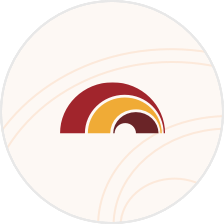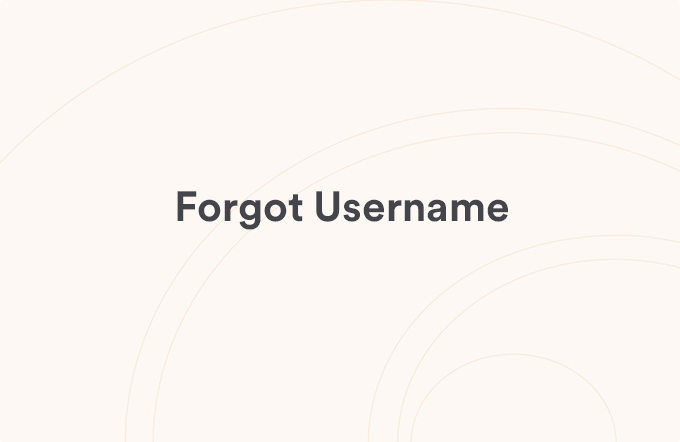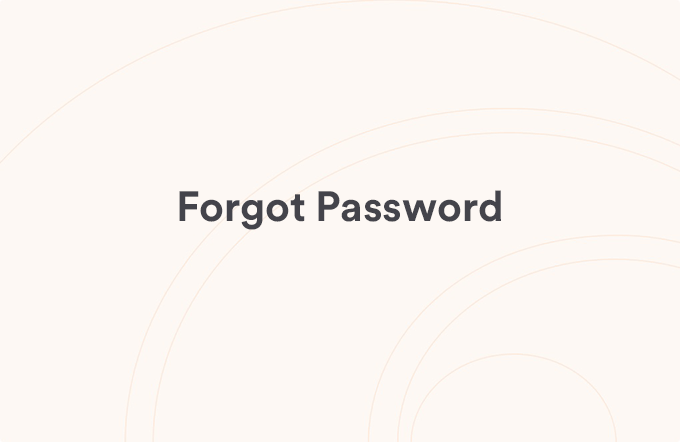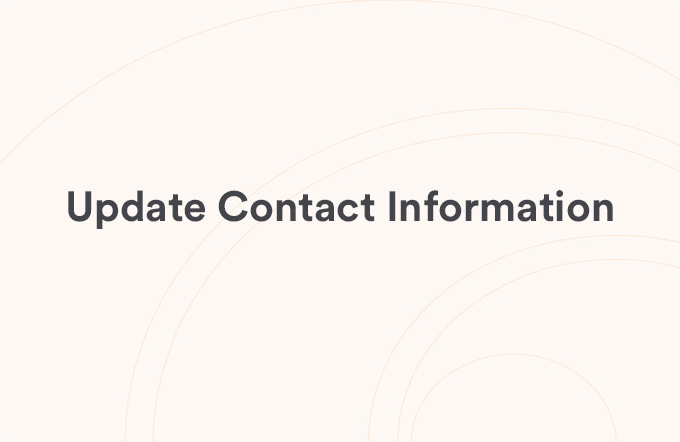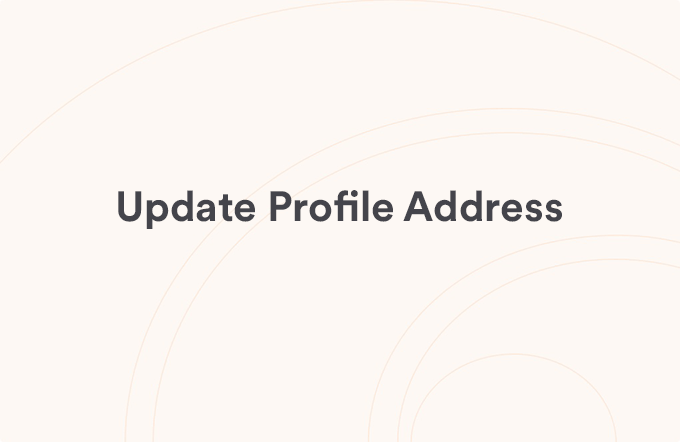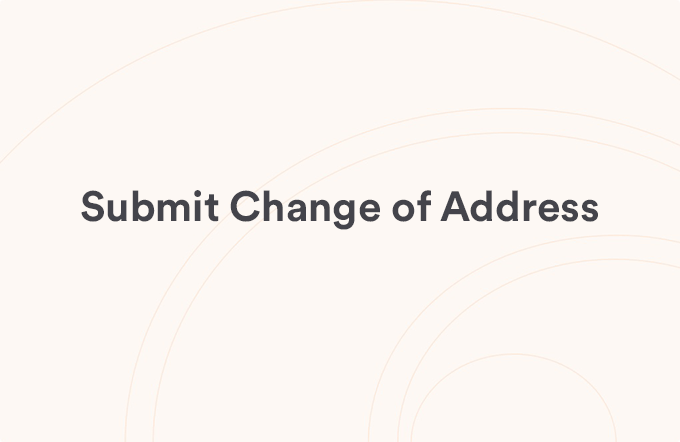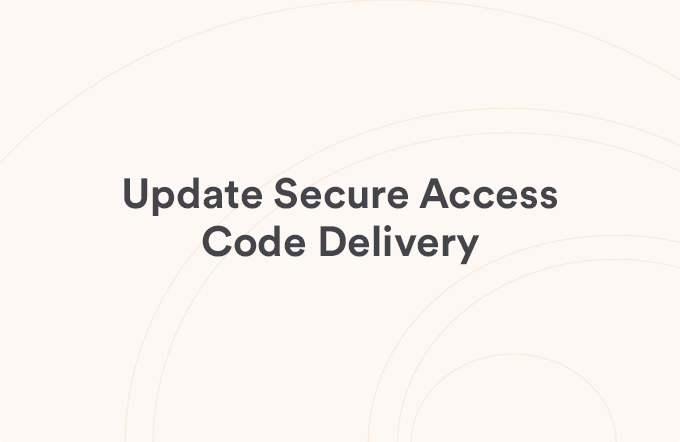Update Login Information
Posted on Jul 12, 2025
Follow these steps to update your Username and Password in FHB Online® or the FHB Mobile app.
Update Your Username in FHB Online
- Select "Settings"
- Select “Update Username”
- Enter your new Username
- Select “Save new Username”
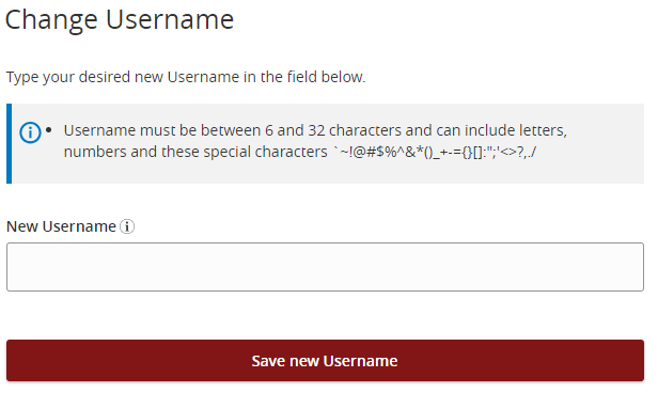
Update Your Password in FHB Online
- Select “Settings”
- Select “Update Password”
- Enter your current password
- Enter your new password
- Confirm your new password
- Select “Change Password”
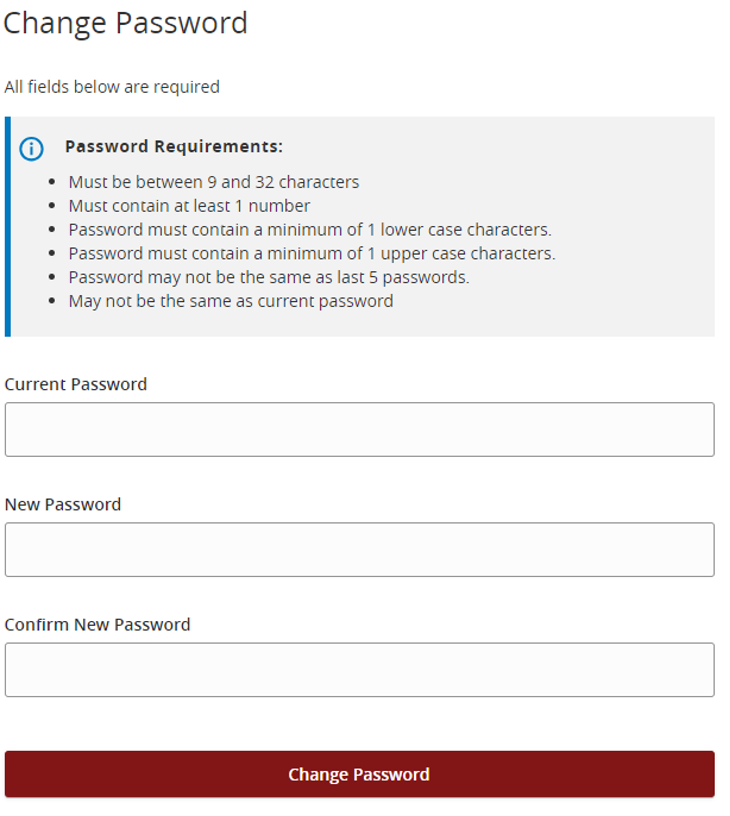
View all Login & Profile articles
Was this helpful?
Thank you for the feedback