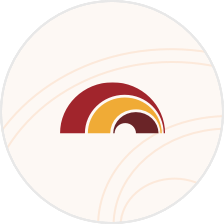Alerts & Notifications
Stay on top of your finances with FHB’s online and mobile banking alerts
Security and convenience
Mobile push notifications, SMS[[#1]] text and email alerts[[#2]] are easy ways to be notified when your accounts have reached a certain balance or when transactions such as large purchases occur.
How to set up alerts
FHB Online Banking
- Once logged in, click on Settings
- Click Alerts
- Click on “New Alerts” button
- Select the desired alert
- Create and configure alert as needed
- Select your alert delivery method
- Click Create Alert
FHB Mobile App
- Log in to the FHB Mobile App
- Tap on the "Menu" in the bottom right hand corner
- Tap on "Settings"
- Tap on "Alerts"
- Tap on “New Alert”
- Create and edit alerts as needed
- Log in to FHB Online Banking or the FHB Mobile App
- Select a credit card or checking account linked to a debit card, and click "Manage Card Alerts"
- Click "Contact Information" and review current phone number and email address
- For SMS alert, select the mobile number for delivery and tap "Verify"
- Select an alert category to display available alert types
- Click the email or SMS icons to manage each alert. Expand the alert type tab to customize selections.
- Click "Save"
For more information about card alerts, please see related FAQs
Notification Timing
- Card Alerts - If you enabled card alerts for your credit and debit cards in the FHB Mobile app, alerts will be sent out shortly after the action has occurred.
- Standard Alerts - Typically sent out once a day